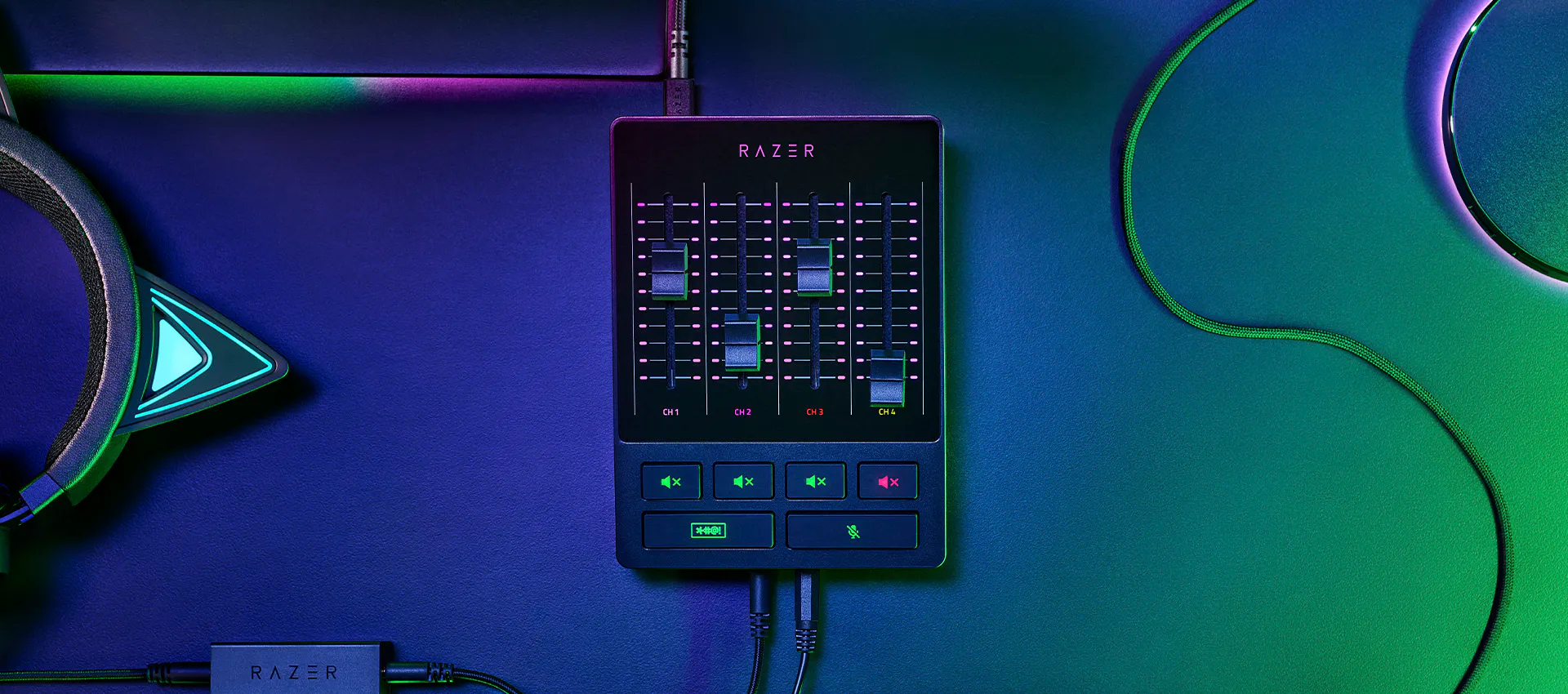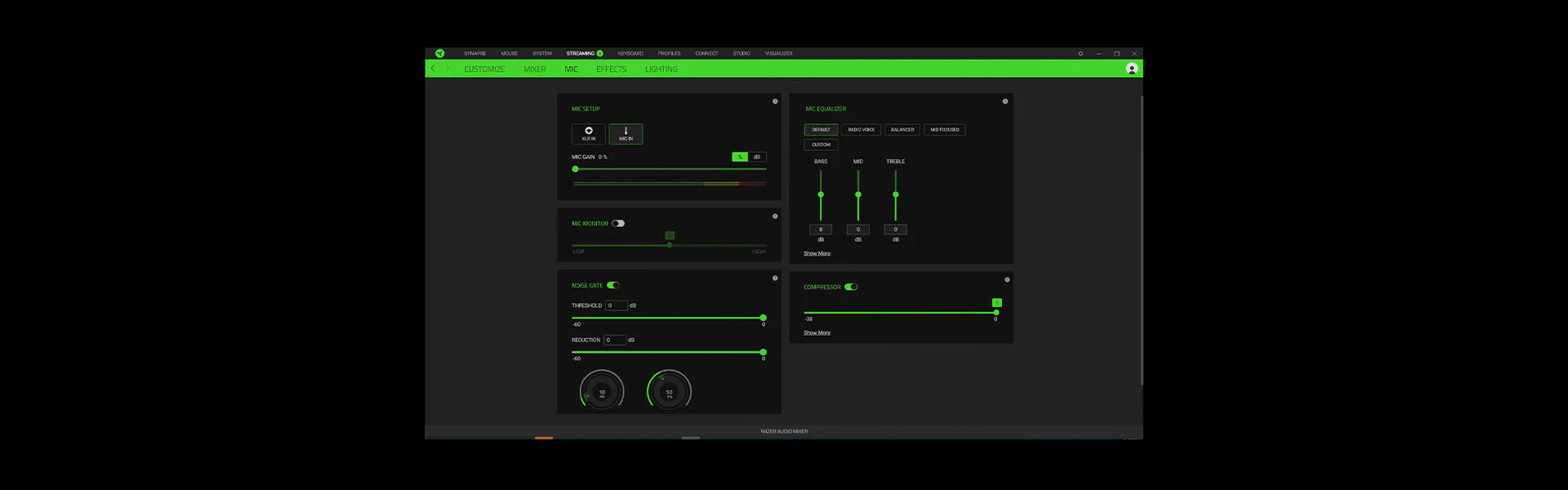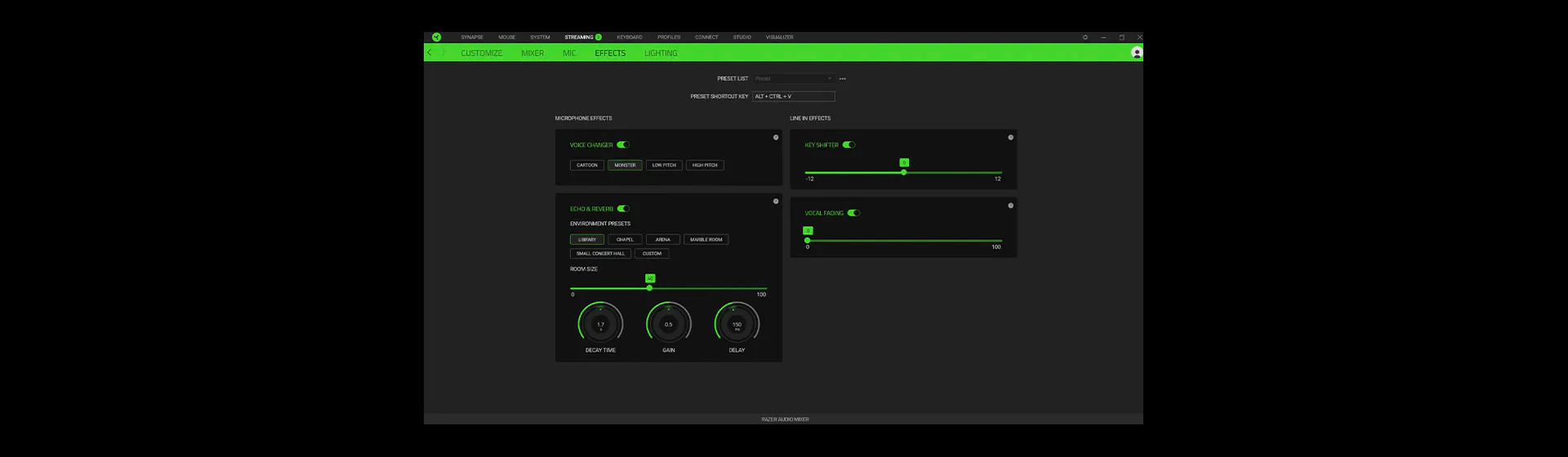RAZER AUDIO MIXER
COMBINED AUDIO CONTROL
Streamline your setup and optimize your production with the Razer Audio Mixer—an easy-to-use, all-in-one digital mixer for broadcasting and streaming. With total control over your mix and studio-like quality, professional audio has never sounded this good or felt this simple.