RAZER 音訊混音器
整合式音訊控制
用 Razer 音訊混音器簡化你的設置,同時將你的生產力發揮到極致,這是一款簡單易用的多合一數位混音器,專為直播和串流服務而設計。擁有全方位的混音控制能力,加上錄音室等級的品質,你會發覺專業級音訊聽起來是多麼悅耳,製作過程更是輕鬆無比。

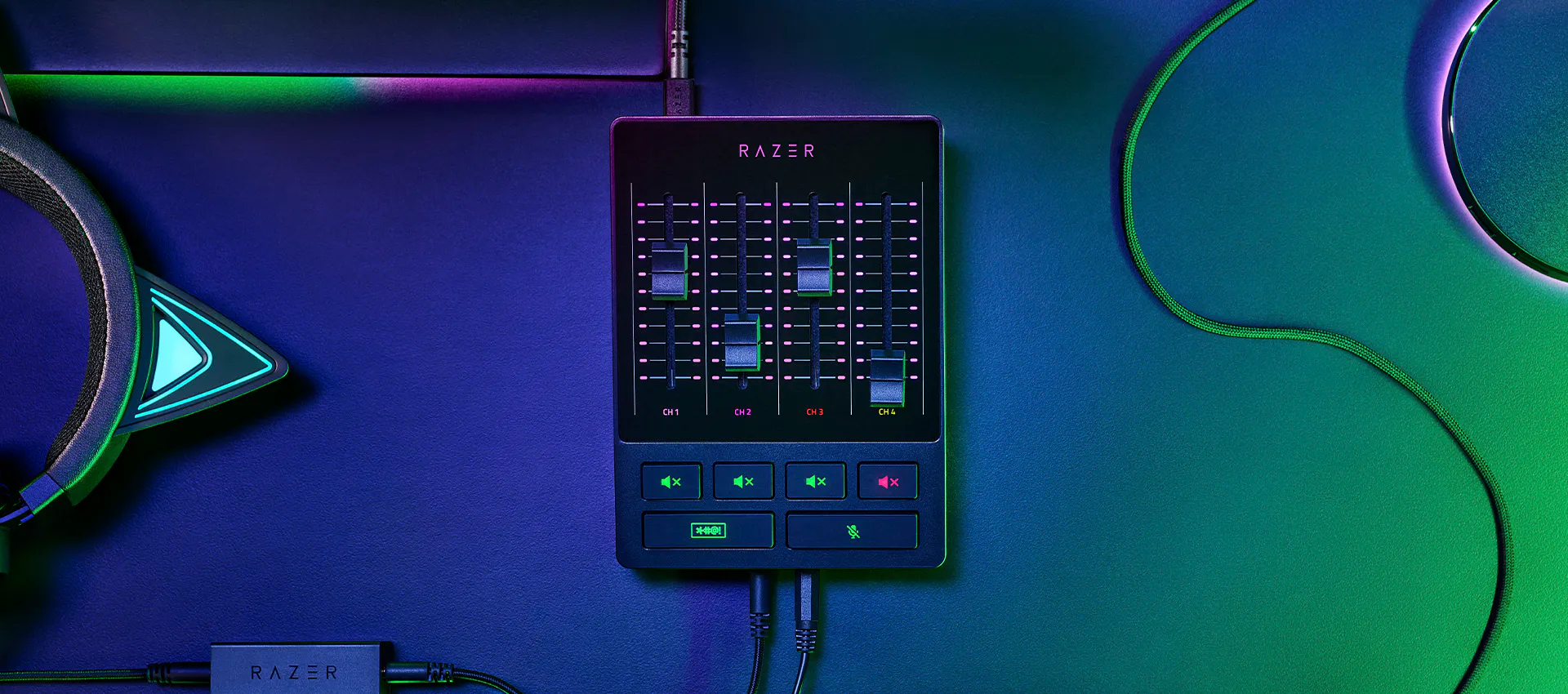
用 Razer 音訊混音器簡化你的設置,同時將你的生產力發揮到極致,這是一款簡單易用的多合一數位混音器,專為直播和串流服務而設計。擁有全方位的混音控制能力,加上錄音室等級的品質,你會發覺專業級音訊聽起來是多麼悅耳,製作過程更是輕鬆無比。
RAZER 音訊混音器 appears.
Text appears: RAZER 音訊混音器
The shot cuts to a more angled view of the mixer.
Various device icons appear around it, before all the icons are pulled together by the mixer.
Text appears: 整合式音訊控制
Text appears: 數位音訊混音器
Text appears: Quick, on-the-fly audio control
Cut to a top-down shot of the mixer, which shows off its 4 faders and 4 mute buttons.
Text appears: Via 4 通道介面 and mute buttons
A graphic of the mixer’s 4 faders float into view.
As one of the faders moves down, the video’s music lowers in volume.
The fader moves back up and the video’s music returns to normal level.
Text appears: 隨插即用 for 輕鬆設定不費力.
Looking at the bottom side of the mixer, we see two 3.5mm ports and two icons representing a microphone and headset.
The icons float over and disappear over the ports, representing the devices plugging in.
The mixer swivels to its top side to show 5 ports.
5 icons appear one after another and float towards their respective ports to be plugged in, in the order of: XLR in, Line In/Out, Optical In, and Type C.
Text appears: Centralized audio control via Razer Synapse
Screengrabs appear of the software, highlighting its various features.
Text appears: 音訊混音器. 自訂麥克風設定. Built-in voice mods.
Text appears: 整合式音訊控制.
RAZER 音訊混音器 appears amongst a streaming setup.
Text appears: RAZER 音訊混音器.
Razer logo appears.
利用 Razer 音訊混音器,讓以往複雜繁瑣的程序變得極為簡單易用。
無論你使用一台或兩台電腦進行直播,Razer 音訊混音器能讓你不再需要價錢昂貴且設定複雜的其他纜線與硬體。
你可以在 Razer Synapse 完整控制你的音訊混音器與案件對應,不需要多種複雜的第三方程式。
只要設定好混音器,就能完全讓硬體接手控制,讓你擺脫瑣碎的軟體設定,毫不費力地調整音訊。
具備 1 個麥克風直接線路輸出和其他 3 個頻道,你可以調整麥克風、遊戲、音樂 / 交談和系統音量,打造完美的混音效果。
你可以個別靜音音訊頻道,或是按住靜音鍵,啟用內建語音修改設定。
當直播愈發火熱,這可以立即靜音並蓋掉你的聲音,確定內容保持老少咸宜。

查看我們的 Razer 實況主對 Razer 音訊混音器的感想,以及此裝置如何幫助他們簡化製作過程。在這裡探索 #RazerStreamer 計劃。
Text appears: Slaixgg.
Dialogue: And to that I could give you [expletives], understand?
We open on a streamer talking in an extremely high-pitched tone. He’s humorously bleeped out as he starts ranting with a string of profanities.
We cut to a shot of the RAZER 音訊混音器 amongst a streaming setup.
Text appears: RAZER 音訊混音器
A device is plugged in to its Type C port.
Text appears: Mix in. 1.
A device is plugged in to its Line In port.
Text appears: Mix in. 2.
A device is plugged in to its XLR In port.
Text appears: Mix in. 3.
In just three quick connections, the RAZER 音訊混音器 is ready to stream.
Text appears: Delacroix
A streamer holds the RAZER 音訊混音器 in his hands and talks about it.
Dialogue: I’m fairly convinced this product will take the market by storm for exactly how easy it is to set it up.
Text appears: Easy to setup.
Dialogue: The sliders are very reactive and insanely accurate.
We cut to a split-screen that shows software on the left and the audio mixer on the right. As the audio mixer’s faders are adjusted, we see the software reflecting those changes accordingly.
Dialogue: With the slider you can manually raise Windows volume to the max and then control everything with the mixer.
Text appears: Control everything.
Shoot zooms in closer to highlight the Razer Audio Mixer’s buttons and faders, which are backlit to ensure they are visible in dark settings.
Dialogue: The effects category has a main focus, the 變聲器 built-in feature.
Text appears: 變聲器.
We cut to a screengrab of the 變聲器 feature being activated on Razer Synapse software.
We cut to our first streamer talking in an extremely high-pitched tone.
Dialogue: Cartoon...chapel.
We cut to our second streamer laughing in an extremely low-pitched, evil tone.
Cut to a third streamer who talks normally.
Text appears: Its_Bitz
Dialogue: Create that better control with your audio, it just makes life so much easier.
Text appears: So much easier.
We cut to a shot of the RAZER 音訊混音器 amongst a streaming setup.
Text appears: RAZER 音訊混音器.
Text appears: 整合式音訊控制.
Razer logo appears.
這款混音器支援 XLR 麥克風,可以強化麥克風的輸出音訊,這都要歸功於音質超乾淨且低噪的前級擴大機,以及可調整的增益(範圍從 -12dB 到 39.7dB,每級為 0.75dB)。

只需插入麥克風、連上電腦,然後透過 Razer Synapse 為每個通道指派程式,即可在幾分鐘內啟動混音器並開始運作。
Text appears: RAZER 音訊混音器. Complete setup guide.
The RAZER 音訊混音器 sits beside its box, amongst a streaming setup.
Text appears: Step 1: Connect your streaming hardware to the RAZER 音訊混音器. For single PC streaming setup.
We cut to a shot of the back of the audio mixer, where its numerous ports are visible.
Text appears: Connect the RAZER 音訊混音器 to your PC using Type A to Type C cable (included).
The mixer’s included Type C cable is connected to the mixer’s corresponding port.
Text appears: Connect your XLR mic to the XLR mic input port. *Activate phantom power if required, check your microphone specifications
An XLR mic cable is connected to the mixer’s corresponding port, before the phantom power button is pressed, which glows orange when turned on.
Text appears: Connect your headset to the headphone port.
A 3.5mm headphone cable is connected to the mixer’s corresponding port.
Text appears: Connect optical cable from the Optical In port on the RAZER 音訊混音器 to your gaming console. *Only applicable if you are streaming with a gaming console.
An optical cable from a console is connected to the mixer’s corresponding port.
Text appears: Step 1: Connect your streaming hardware to the RAZER 音訊混音器. For dual PC streaming setup.
Text appears: Connect the 3.5mm aux cable (included) from the Line Out port of the RAZER 音訊混音器 to the Line In port of your streaming PC.
The mixer’s included 3.5mm aux cable is connected to the mixer’s corresponding port, while the other end of the cable is connected to the corresponding port on a Razer laptop.
Text appears: Use the Ground Loop Isolator (included) to eliminate unwanted noise or hum.
The mixer’s included 3.5mm aux cable is connected to the mixer’s included Ground Loop Isolator.
Text appears: Step 2: Install Razer Synapse and route Windows sound to the RAZER 音訊混音器
A screengrab of Razer Synapse appears, displaying the ‘streaming’ tab and ‘customize’ sub tab.
Text appears: On your PC, right-click on the sound icon on the system tray and select Open Sound settings.
A mouse navigates to illustrate the step.
Text appears: Set the RAZER 音訊混音器 as the default Output and Input device.
A mouse selects the RAZER 音訊混音器 from two separate Output and Input dropdown menus.
Text appears: In your preferred programs, assign your streaming audio to the RAZER 音訊混音器.
The mouse then clicks on ‘App volume and device preferences’ under ‘Advanced sound capture’, changing to a new screen featuring several programs.
The step is demonstrated as the mouse selects the RAZER 音訊混音器 for two separate Output and Input dropdown menus for two programs.
Text appears: Discord. Game application.
Text appears: Step 3: Use Razer Synapse to customize and control your streaming audio.
A screengrab of Razer Synapse appears, displaying the ‘streaming’ tab and ‘customize’ sub tab.
Text appears: Route audio output sources and assign applications to RAZER 音訊混音器 faders.
In the right box, we see a series of dropdown menus labelled Channel 1 to 4, which can be assigned audio input sources such as Mic, Music, Chat, and Game.
The mouse clicks on the ‘mixer’ sub tab, changing to a new screen showing a whole series of digital dials and sliders.
Text appears: Adjust mic settings to your preference.
Text appears: Step 4: Route your RAZER 音訊混音器 to the streaming software and get streaming!
A hand adjusts the mixer’s faders by sliding them up and down.
Text appears: RAZER 音訊混音器.
Razer logo appears.
透過功能強大的單一平台,完整控制直播內容和麥克風音訊。
使用 Razer Synapse,享受超越混音器 4 個可配置推桿的進階自訂設定,讓你自由設定調整串流混音、播放混音或操作其他功能。

使用 Razer Synapse 的 EQ、壓縮器、去噪設定等功能,微調你的麥克風。
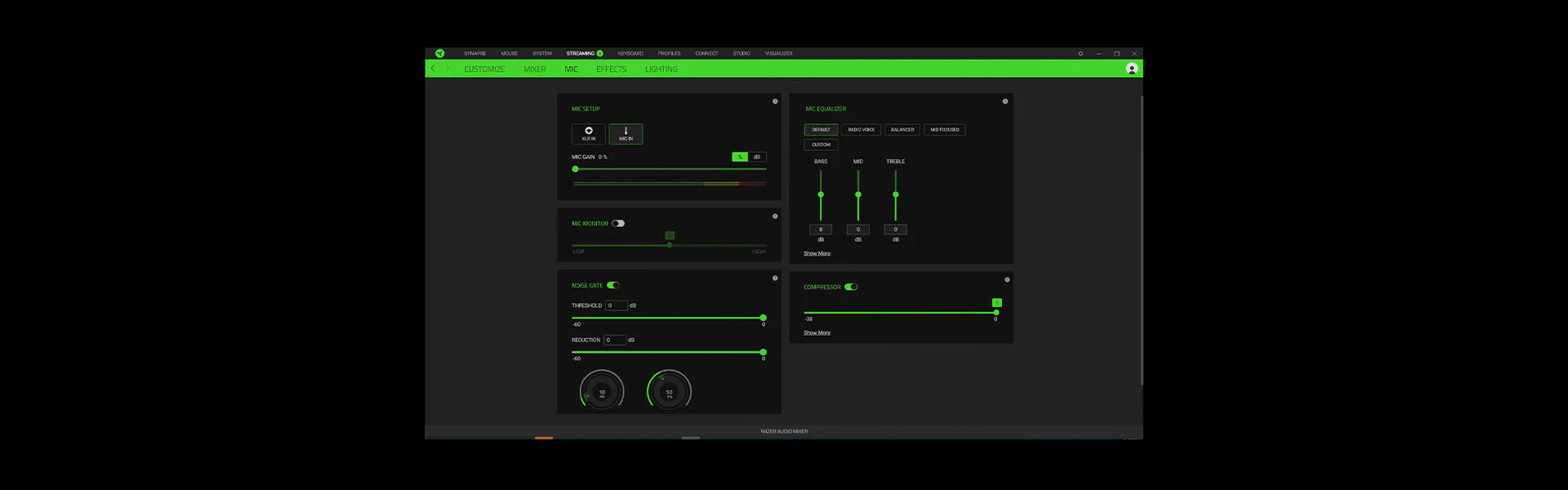
混音器在處理你所有的音訊時,會調整你的語音來吸引聽眾,並釋放設備上的資源,以處理其他工作。
運用怪獸叫聲和高音等預設人聲效果,為直播內容注入更多娛樂元素。
套用預設檔(例如小型音樂廳)或自訂環境設定,讓你的聲音彷彿從遠處傳來。
調整任何音訊輸入的音調和節奏。
隔離任何偵測到的聲音或將音量降至最低。
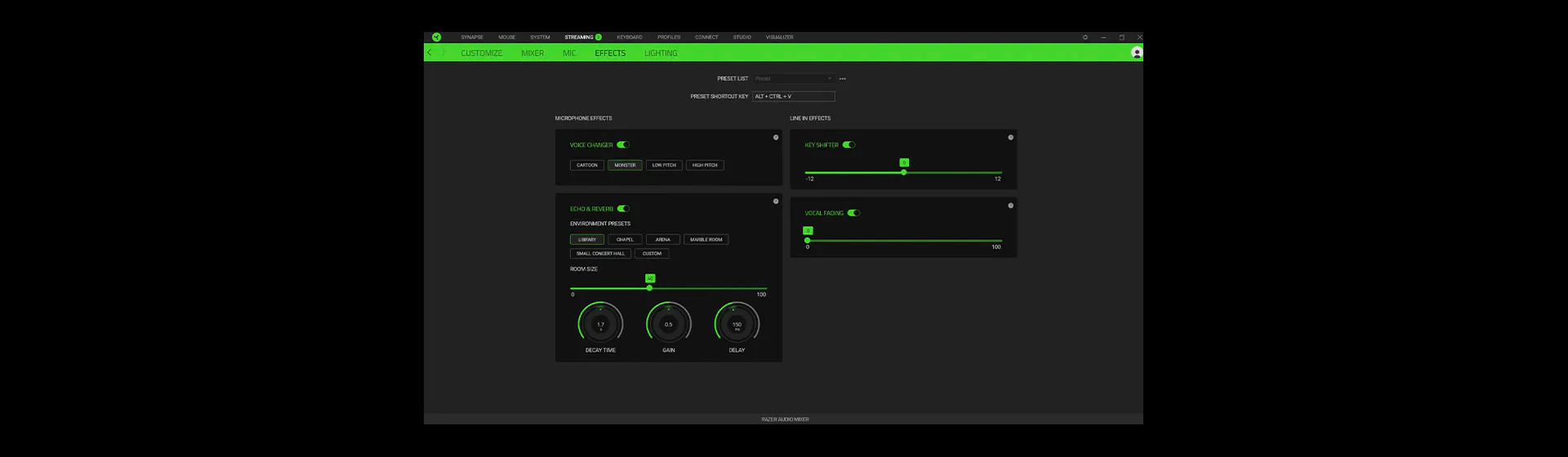
透過 Razer 音訊混音器的燈光,立即瞭解音量或靜音狀態。運用超過 1,680 萬種色彩和數不盡的燈光效果,讓你自訂燈光效果,以輕鬆辨識音訊通道和動作。

你擁有高達2年免費保固,並可獲取可靠的技術支援。
直接在 RazerStore 購買,可獲得 14 天的免費退貨期。

根據你的偏好,你可以進行多種配置。Razer 音訊混音器搭載混合式 XLR 和 6.35mm 連接埠、線路輸入連接埠 (3.5mm)、線路輸出連接埠 (3.5mm)、耳機輸出連接埠 (3.5mm)、麥克風輸入連接埠 (3.5mm)、光纖輸入連接埠。如欲瞭解更多資訊,請造訪 support.razer.com
附有光纖輸出連接埠的遊戲主機,可以連接至混音器的光纖輸入連接埠。若為沒有光纖輸出連接埠的遊戲主機(PlayStation 5、Xbox Series X、Xbox Series S),請使用混音器的線路輸入連接埠連接遊戲主機。
你可以使用 XLR 或 3.5mm 線路輸入連接埠,將任何麥克風連接到 Razer 音訊混音器。
*透過 3.5mm 線路輸入連接埠連接的麥克風不支援去噪設定。
Razer 音訊混音器需使用 Razer Synapse 與 Microsoft Windows 10 和更高版本才能運作(不相容 macOS 作業系統)。