RAZER AUDIO MIXER
複合オーディオコントロール
Razer Audio Mixerは、放送や配信用の使いやすい一体型デジタルミキサーです。セットアップを合理化し、制作作業を最適化します。ミキシングを完全にコントロールしてスタジオクオリティの作品を制作できます。これほど優れたサウンドのプロフェッショナルなオーディオも、簡単にミキシングして制作できるようになりました。

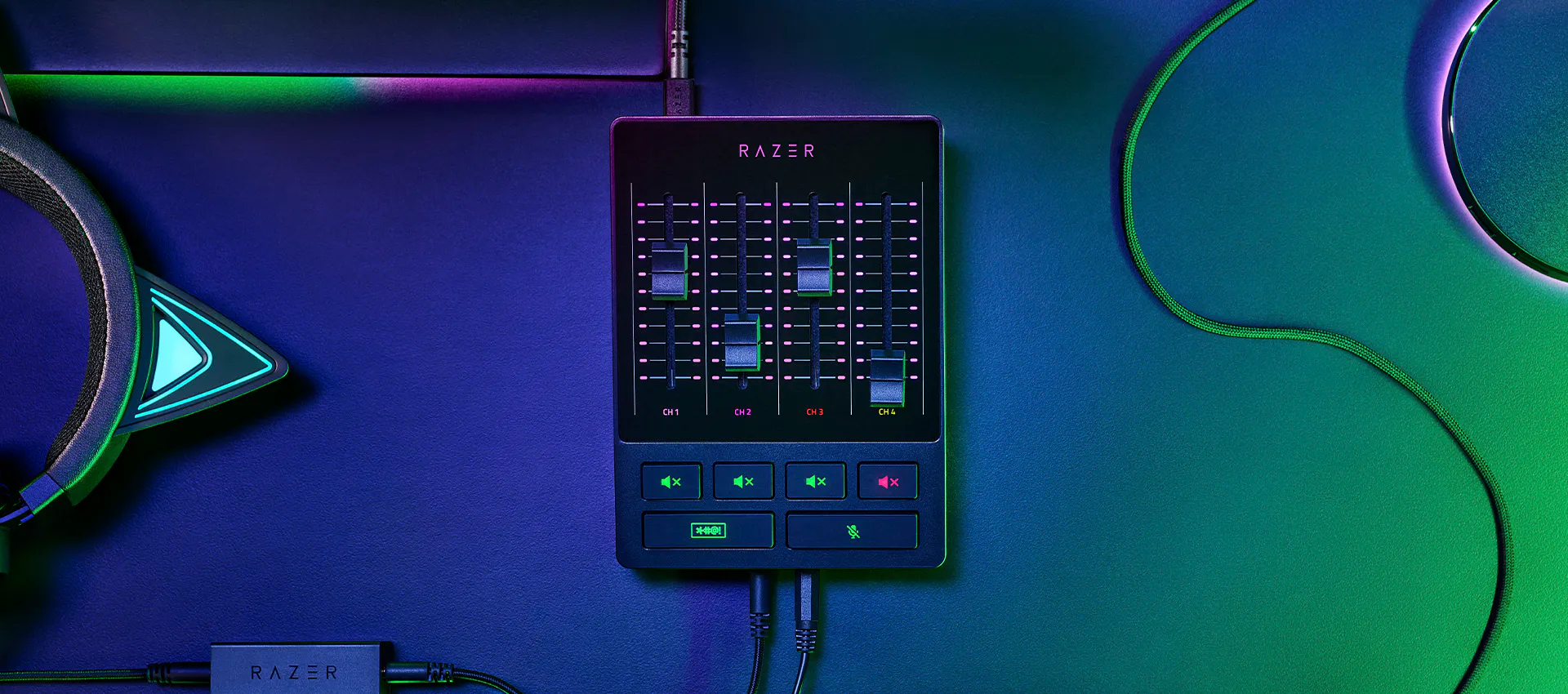
Razer Audio Mixerは、放送や配信用の使いやすい一体型デジタルミキサーです。セットアップを合理化し、制作作業を最適化します。ミキシングを完全にコントロールしてスタジオクオリティの作品を制作できます。これほど優れたサウンドのプロフェッショナルなオーディオも、簡単にミキシングして制作できるようになりました。
Razer Audio Mixer appears.
Text appears: Razer Audio Mixer
The shot cuts to a more angled view of the mixer.
Various device icons appear around it, before all the icons are pulled together by the mixer.
Text appears: 複合オーディオコントロール
Text appears: デジタルオーディオミキサー
Text appears: Quick, on-the-fly audio control
Cut to a top-down shot of the mixer, which shows off its 4 faders and 4 mute buttons.
Text appears: Via 4 チャンネルインターフェイス and mute buttons
A graphic of the mixer’s 4 faders float into view.
As one of the faders moves down, the video’s music lowers in volume.
The fader moves back up and the video’s music returns to normal level.
Text appears: プラグアンドプレイ for 簡単な設定で使用可能.
Looking at the bottom side of the mixer, we see two 3.5mm ports and two icons representing a microphone and headset.
The icons float over and disappear over the ports, representing the devices plugging in.
The mixer swivels to its top side to show 5 ports.
5 icons appear one after another and float towards their respective ports to be plugged in, in the order of: XLR in, Line In/Out, Optical In, and Type C.
Text appears: Centralized audio control via Razer Synapse
Screengrabs appear of the software, highlighting its various features.
Text appears: オーディオミキシング. カスタマイズ可能なマイク設定. Built-in voice mods.
Text appears: 複合オーディオコントロール.
Razer Audio Mixer appears amongst a streaming setup.
Text appears: Razer Audio Mixer.
Razer logo appears.
Razer オーディオミキサーでは、通常なら複雑を極める面倒な手順にも素早くアクセスして簡単に使用することができます。
ストリーミング向けにシングル/デュアル PC セットアップのどちらに構成する場合でも、Razer オーディオミキサーを使用すれば、セットアップが複雑で高額な追加ケーブルやハードウェアが不要になります。
Razer Synapse は、これ 1 つですべてのオーディオミキシングとマッピングを行うことができ、いくつかのサードパーティ製プログラムで面倒な制御を行う必要がありません。
手間のかかるソフトウェアを使わなくても、設定さえすれば完全なハードウェア制御を行えるミキサーで、簡単にオーディオを調整できます。
マイク用の 1 つのダイレクトライン出力と、他の 3 つのチャンネルにより、マイク、ゲーム、音楽/チャット、システムの音量の完璧なミキシングを行うことができます。
オーディオチャンネルを個別にミュートしたり、ボタンを長押しして内蔵の音声加工の設定を有効にしたりできます。
配信が白熱したときに瞬時に自分のマイクをミュートすれば、不適切な表現も自主規制することができます。

Razer オーディオミキサーに関する Razer Streamer によるコメント、また、これがどのように制作の合理化に役立っているかご覧ください。#RazerStreamer プログラムについてはこちらでご覧ください。
Text appears: Slaixgg.
Dialogue: And to that I could give you [expletives], understand?
We open on a streamer talking in an extremely high-pitched tone. He’s humorously bleeped out as he starts ranting with a string of profanities.
We cut to a shot of the Razer Audio Mixer amongst a streaming setup.
Text appears: Razer Audio Mixer
A device is plugged in to its Type C port.
Text appears: Mix in. 1.
A device is plugged in to its Line In port.
Text appears: Mix in. 2.
A device is plugged in to its XLR In port.
Text appears: Mix in. 3.
In just three quick connections, the Razer Audio Mixer is ready to stream.
Text appears: Delacroix
A streamer holds the Razer Audio Mixer in his hands and talks about it.
Dialogue: I’m fairly convinced this product will take the market by storm for exactly how easy it is to set it up.
Text appears: Easy to setup.
Dialogue: The sliders are very reactive and insanely accurate.
We cut to a split-screen that shows software on the left and the audio mixer on the right. As the audio mixer’s faders are adjusted, we see the software reflecting those changes accordingly.
Dialogue: With the slider you can manually raise Windows volume to the max and then control everything with the mixer.
Text appears: Control everything.
Shoot zooms in closer to highlight the Razer Audio Mixer’s buttons and faders, which are backlit to ensure they are visible in dark settings.
Dialogue: The effects category has a main focus, the ボイスチェンジャー built-in feature.
Text appears: ボイスチェンジャー.
We cut to a screengrab of the ボイスチェンジャー feature being activated on Razer Synapse software.
We cut to our first streamer talking in an extremely high-pitched tone.
Dialogue: Cartoon...chapel.
We cut to our second streamer laughing in an extremely low-pitched, evil tone.
Cut to a third streamer who talks normally.
Text appears: Its_Bitz
Dialogue: Create that better control with your audio, it just makes life so much easier.
Text appears: So much easier.
We cut to a shot of the Razer Audio Mixer amongst a streaming setup.
Text appears: Razer Audio Mixer.
Text appears: 複合オーディオコントロール.
Razer logo appears.
ミキサーは XLR マイクに対応しており、-12dB から 39.7dB まで 0.75dB ずつゲインを調整できる超クリーンなローノイズゲインプリアンプを搭載しているため、マイクの出力を増幅することができます。

マイクを差し込んで PC に接続し、Razer Synapse で各チャンネルに必要なプログラムを割り当てるだけで、直ちにミキサーを使うことができます。
Text appears: Razer Audio Mixer. Complete setup guide.
The Razer Audio Mixer sits beside its box, amongst a streaming setup.
Text appears: Step 1: Connect your streaming hardware to the Razer Audio Mixer. For single PC streaming setup.
We cut to a shot of the back of the audio mixer, where its numerous ports are visible.
Text appears: Connect the Razer Audio Mixer to your PC using Type A to Type C cable (included).
The mixer’s included Type C cable is connected to the mixer’s corresponding port.
Text appears: Connect your XLR mic to the XLR mic input port. *Activate phantom power if required, check your microphone specifications
An XLR mic cable is connected to the mixer’s corresponding port, before the phantom power button is pressed, which glows orange when turned on.
Text appears: Connect your headset to the headphone port.
A 3.5mm headphone cable is connected to the mixer’s corresponding port.
Text appears: Connect optical cable from the Optical In port on the Razer Audio Mixer to your gaming console. *Only applicable if you are streaming with a gaming console.
An optical cable from a console is connected to the mixer’s corresponding port.
Text appears: Step 1: Connect your streaming hardware to the Razer Audio Mixer. For dual PC streaming setup.
Text appears: Connect the 3.5mm aux cable (included) from the Line Out port of the Razer Audio Mixer to the Line In port of your streaming PC.
The mixer’s included 3.5mm aux cable is connected to the mixer’s corresponding port, while the other end of the cable is connected to the corresponding port on a Razer laptop.
Text appears: Use the Ground Loop Isolator (included) to eliminate unwanted noise or hum.
The mixer’s included 3.5mm aux cable is connected to the mixer’s included Ground Loop Isolator.
Text appears: Step 2: Install Razer Synapse and route Windows sound to the Razer Audio Mixer
A screengrab of Razer Synapse appears, displaying the ‘streaming’ tab and ‘customize’ sub tab.
Text appears: On your PC, right-click on the sound icon on the system tray and select Open Sound settings.
A mouse navigates to illustrate the step.
Text appears: Set the Razer Audio Mixer as the default Output and Input device.
A mouse selects the Razer Audio Mixer from two separate Output and Input dropdown menus.
Text appears: In your preferred programs, assign your streaming audio to the Razer Audio Mixer.
The mouse then clicks on ‘App volume and device preferences’ under ‘Advanced sound capture’, changing to a new screen featuring several programs.
The step is demonstrated as the mouse selects the Razer Audio Mixer for two separate Output and Input dropdown menus for two programs.
Text appears: Discord. Game application.
Text appears: Step 3: Use Razer Synapse to customize and control your streaming audio.
A screengrab of Razer Synapse appears, displaying the ‘streaming’ tab and ‘customize’ sub tab.
Text appears: Route audio output sources and assign applications to Razer Audio Mixer faders.
In the right box, we see a series of dropdown menus labelled Channel 1 to 4, which can be assigned audio input sources such as Mic, Music, Chat, and Game.
The mouse clicks on the ‘mixer’ sub tab, changing to a new screen showing a whole series of digital dials and sliders.
Text appears: Adjust mic settings to your preference.
Text appears: Step 4: Route your Razer Audio Mixer to the streaming software and get streaming!
A hand adjusts the mixer’s faders by sliding them up and down.
Text appears: Razer Audio Mixer.
Razer logo appears.
1 つのパワフルなプラットフォームから配信やマイクのオーディオを完全コントロール。
Razer Synapse では、ミキサーの 4 つのフェーダーのマッピングとカスタマイズだけでなく、ストリームミックス、プレイバックミックスなど、詳細なカスタマイズが体験できます。

Razer Synapse の EQ、コンプレッサー、ノイズゲートの設定などを使用することによりマイク設定を細かく調整できます。
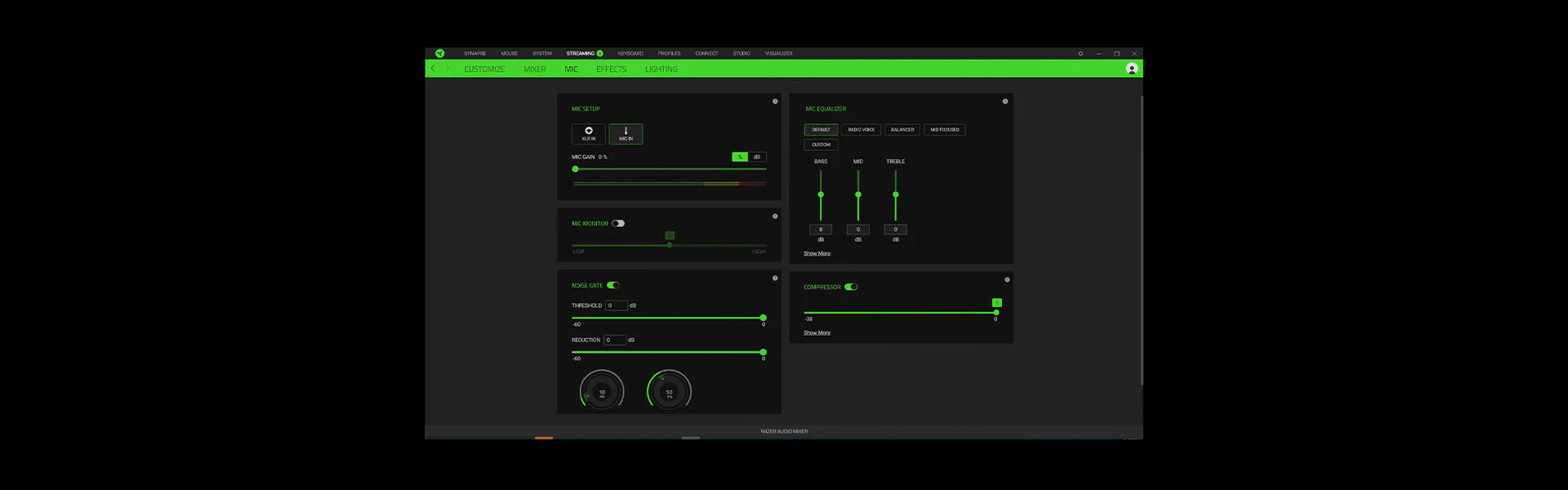
音声を微調整してオーディエンスを魅了しましょう。これによりオーディオがすべてミキサーで処理されるため、装置のリソースを他のタスクに回すことができます。
モンスターやハイピッチといったプリセットの音声効果を適用することにより、エンターテイメント性を高めることができます。
プリセット (例: 小コンサートホール) またはカスタム環境設定により、音声に特定の場所にいるかのような効果を加えることができます。
入力オーディオのピッチとテンポを調整。
検出された音声の音量を分離または最小化。
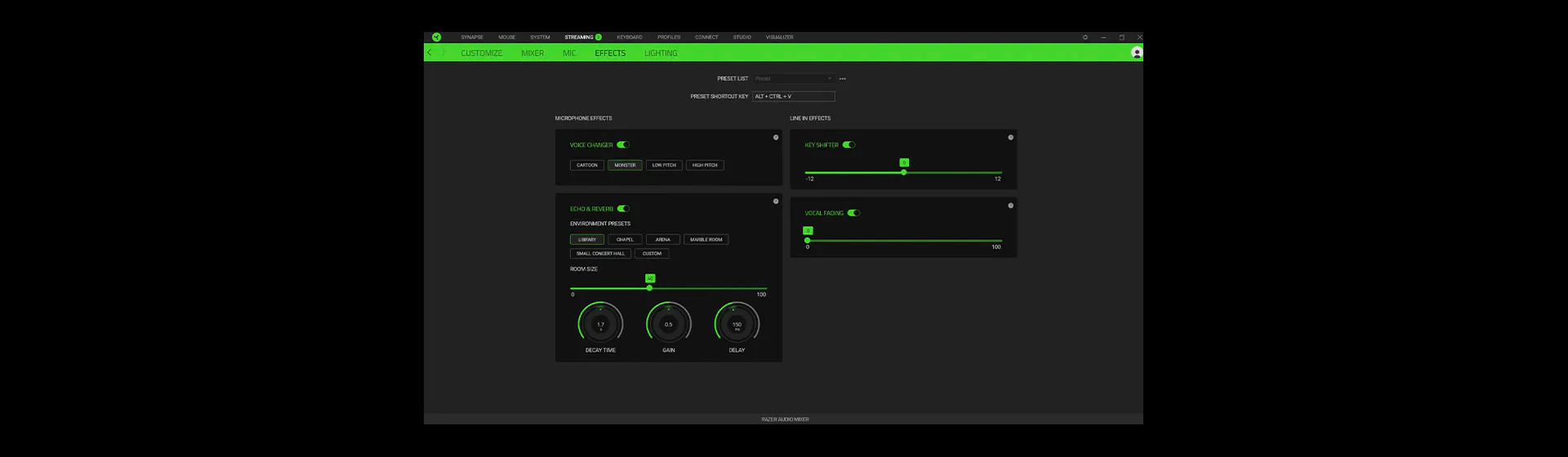
音量レベルまたはミュート状態を Razer Audio Mixerのランプで確認できます。1,680 万色と無限のライティング効果でライティングをカスタマイズして、オーディオチャンネルやアクションを簡単に確認できます。

最長 2 年間の保証と信頼できる技術サポートには、こちらからアクセスしてください。RazerStore から直接御購入の場合、14 日間は無料返品が可能です。

目的のセットアップ環境に応じて、さまざまな構成が可能です。Razer Audio Mixerは、ハイブリッド XLR / 6.35mm、ライン入力 (3.5mm)、ライン出力 (3.5mm)、ヘッドフォン入力 (3.5mm)、マイク入力 (3.5mm)、光デジタル入力の各端子を備えています。詳細については support.razer.com をご覧ください。
光デジタル出力端子搭載のゲーム機をミキサーの光デジタル入力端子に接続できます。光デジタル出力端子のないゲーム機 (PlayStation 5、Xbox Series X、Xbox Series S) については、ミキサーのライン入力端子にゲーム機を接続できます。
あらゆるマイクを XLR または 3.5mm ライン入力端子経由で Razer オーディオミキサーに接続できます。
*マイクを 3.5mm ライン入力端子に接続した場合は、ノイズゲート設定がサポートされません。
Razer Audio Mixerには、Razer Synapse および Microsoft Windows 10 以降が必要です (macOS には対応していません)。