Razer HyperPolling Wireless Gaming Technology
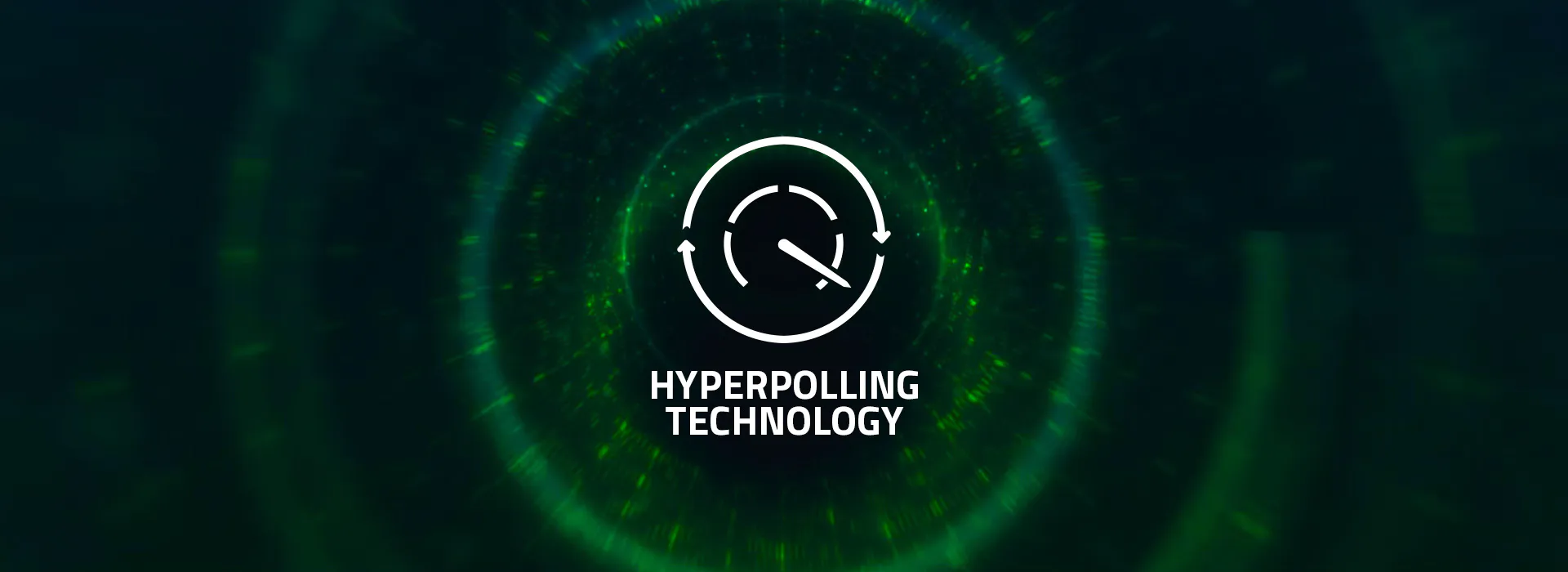
WHY DOES HYPERPOLLING MATTER?
Latency is an issue that affects all gamers, and this innovation allows our mice and keyboards to achieve ultra-low latency connections. As validated through blind tests, many pro players have noticed a significantly smoother and more responsive gaming experience with Razer HyperPolling.

A FRAME-BY-FRAME BREAKDOWN
Compared to other peripherals that have an average polling rate of 1000 Hz, Razer HyperPolling gear with an 8000 Hz polling rate can report up to 8 times more data per second from device to PC, achieving a huge input delay reduction from 1 to 0.125 ms.
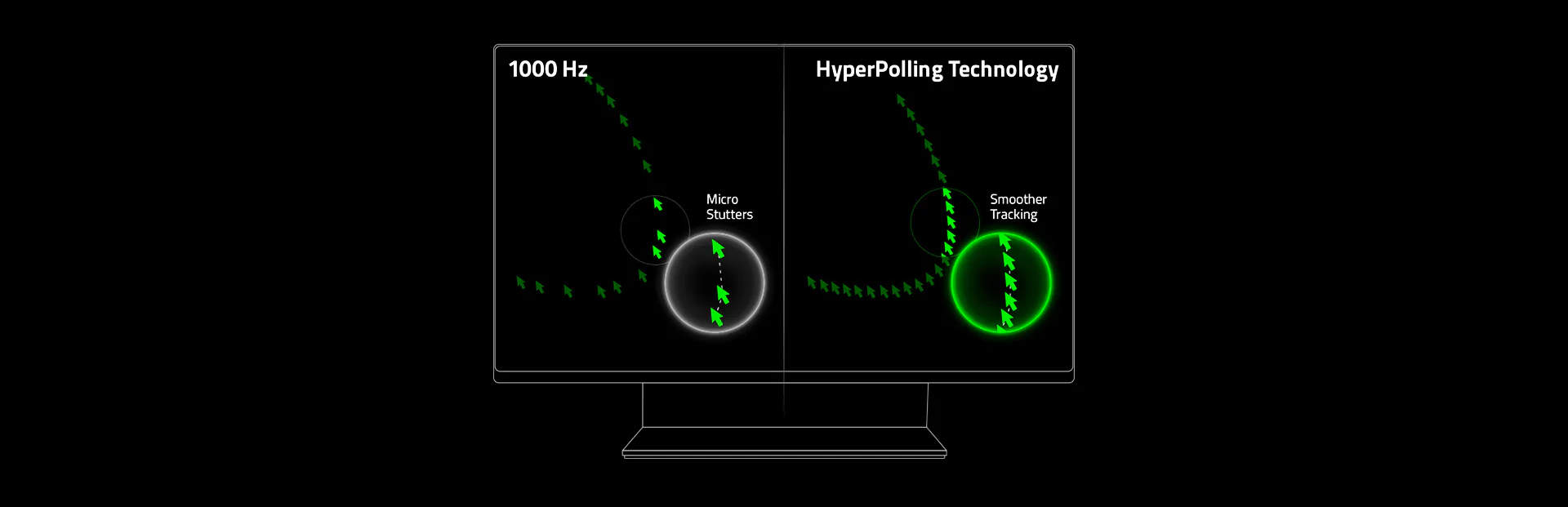

What does it mean
-
Better Mouse Aim
Smoother, more up-to-date cursor positions with no annoying micro‑stutters -
Faster Keyboard Inputs Greater response for sharper in-game movement and execution
See how Razer HyperPolling Technology
compares against other products side‑by‑side
Closer Distribution = Consistent Click ResponseLower Value = Faster Click Response
*Measurements show time delta between the electrical actuation of the mouse click to when the frame is received/reflected at the host computer (accurate up to 1μs) tested in a controlled environment.
See how Razer HyperPolling Technology
compares against other products side‑by‑side
Closer Distribution = Consistent Click ResponseLower Value = Faster Click Response
*Measurements show time delta between the electrical actuation of the mouse click to when the frame is received/reflected at the host computer (accurate up to 1μs) tested in a controlled environment.
AVERAGE LATENCY
Lower is Better

Software
Ensure that your firmware version is v2.0 and above.
Your device's current firmware version and available updates can be viewed on its respective 'Setting' page in Razer Synapse. Download the latest firmware for your device.
Disable software that runs an overlay or injects kernel level drivers.
This applies to drivers for installed devices and drivers for 3rd party software running in the background.
Ensure the correct in-game settings are enabled.
Some examples are the ‘Raw Input Buffer’ in Valorant and ‘High Precision Mouse Input’ in Overwatch.
Shut down any non-essential applications that are keeping your CPU busy. Set a lower polling rate for Razer HyperPolling (4000 or 2000 Hz).
Some game engines, particularly in older titles, simply cannot handle high polling rate devices well, as they were never designed with such devices in mind.
Disable ‘Enhance Pointer Precision’ in the Windows control panel.
This setting may cause the mouse sensitivity to feel much lower than the set value.
Ensure you are using the latest version of Windows 11.
The Windows 11 Moment 3 (KB5027303) update introduces optimizations specifically for high report rate devices, which includes all of our HyperPolling-enabled gaming mice.
HARDWARE
HyperPolling Wired
Ensure the peripheral is directly connected to a native USB port on your PC.
Ensure the HyperPolling Dongle is in line of sight of your mouse or keyboard and within a 30 cm range.
Ideally, it should also be as far as possible from any active USB 3 hubs, which can generate 2.4 GHz signal noise that interferes with wireless performance.
Ensure other wireless devices near the mouse are switched to 5 GHz mode (where applicable) or connected via cable.
By freeing up more bandwidth on 2.4 GHz, your mouse will have a cleaner wireless environment that allows it to perform to its fullest potential.
In some instances, your PC may not be powerful enough to support Razer HyperPolling.
For CPU-bound cases, the computer might lack the resources needed to process 8,000 reports a second.
- If you are experiencing any issues, try to unplug/replug your device.
To test your mouse polling rate, download the test software
Wireless Low-profile Mechanical Gaming Keyboard
Wireless Low-profile Mechanical Gaming Keyboard
Wireless Hot-swappable Gaming Keyboard
Hot-swappable Mechanical Gaming Keyboard
Mechanical Gaming Keyboard with Razer Chroma RGB





























