SUMMARY |
GAMES |
PLATFORMS |
RAZER CORTEX: GAME LAUNCHERNEW

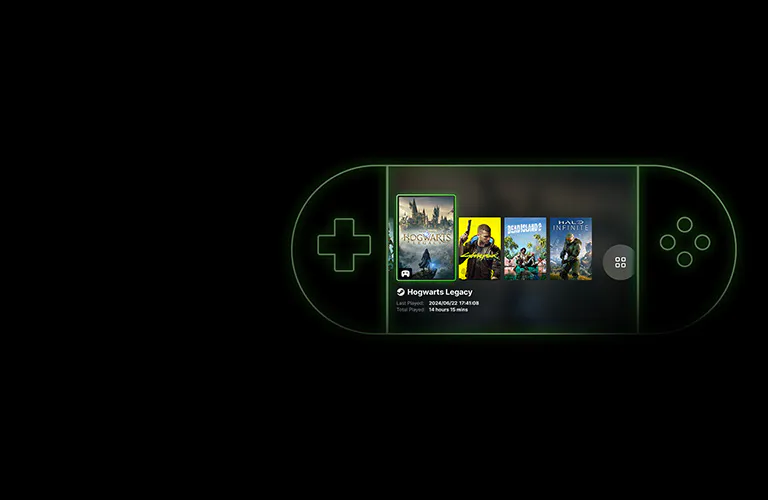
RAZER CORTEX: HANDHELD MODE

RAZER CORTEX: REMOTE PLAY

CUSTOMIZE GAME SUMMARY
Wield a complete overview of your gaming statistics in a brand-new display—featuring a comprehensive summary of time played, achievements, recently played games, and more. You can also create custom game library views by filtering, sorting, tagging, and adding your own visuals such as game backgrounds and covers.

LAUNCH GAMES
Razer Cortex: GAME LAUNCHER not only lets you quickly launch your games from different platforms in one place, but also delivers an enhanced gaming experience through an advanced system optimization feature that launches your games in BOOSTED mode.

CONNECT PLATFORMS
Connect your gaming platforms to manage your games and sync your achievements and wishlists with Razer Cortex.
FAQs
-
How do I connect Razer Cortex to my gaming platforms?
In the “LAUNCHER”> “PLATFORMS” tab, click on the “CONNECT” button. In the pop-up window, input your username or profile link of that platform. Then click on “CONNECT” to begin the syncing process. Once syncing is complete, all your games in the gaming platform’s library as well as your Achievements will show up in “MY LIBRARY”, while your Wishlist will be displayed on the “DEALS”> “WISHLIST” tab on Razer Cortex.
To ensure Razer Cortex connects with your gaming platforms successfully, please check the information below:- Ensure that the username/profile link you input is correct.
- Ensure that your profile on the gaming platform is set to public.
- Ensure that there are games in the library of that gaming platform.
- Ensure that your username/avatar/settings have been successfully synced on your gaming platform’s website after being updated via the platform client.
-
What is the difference between “All games” and “Installed” in “MY LIBRARY”?
“All games” displays games that are synced from your gaming platforms or added from your PC, regardless of whether they are installed or not.
“Installed” displays games that have been both installed on your PC and added to your Razer Cortex game library.


