RAZER 오디오 믹서
오디오 컨트롤의 통합
브로드캐스팅과 스트리밍을 위한 사용이 편리한 올인원 디지털 믹서인 Razer 오디오 믹서로 사용자의 셋업에 효율을 더해보세요. 오디오 믹서를 통해 스튜디오 품질의 프로페셔널 오디오를 완벽하게 컨트롤하고 훌륭한 사운드를 구현해 보세요. 또한 더욱 편리한 접근과 사용을 지원합니다.

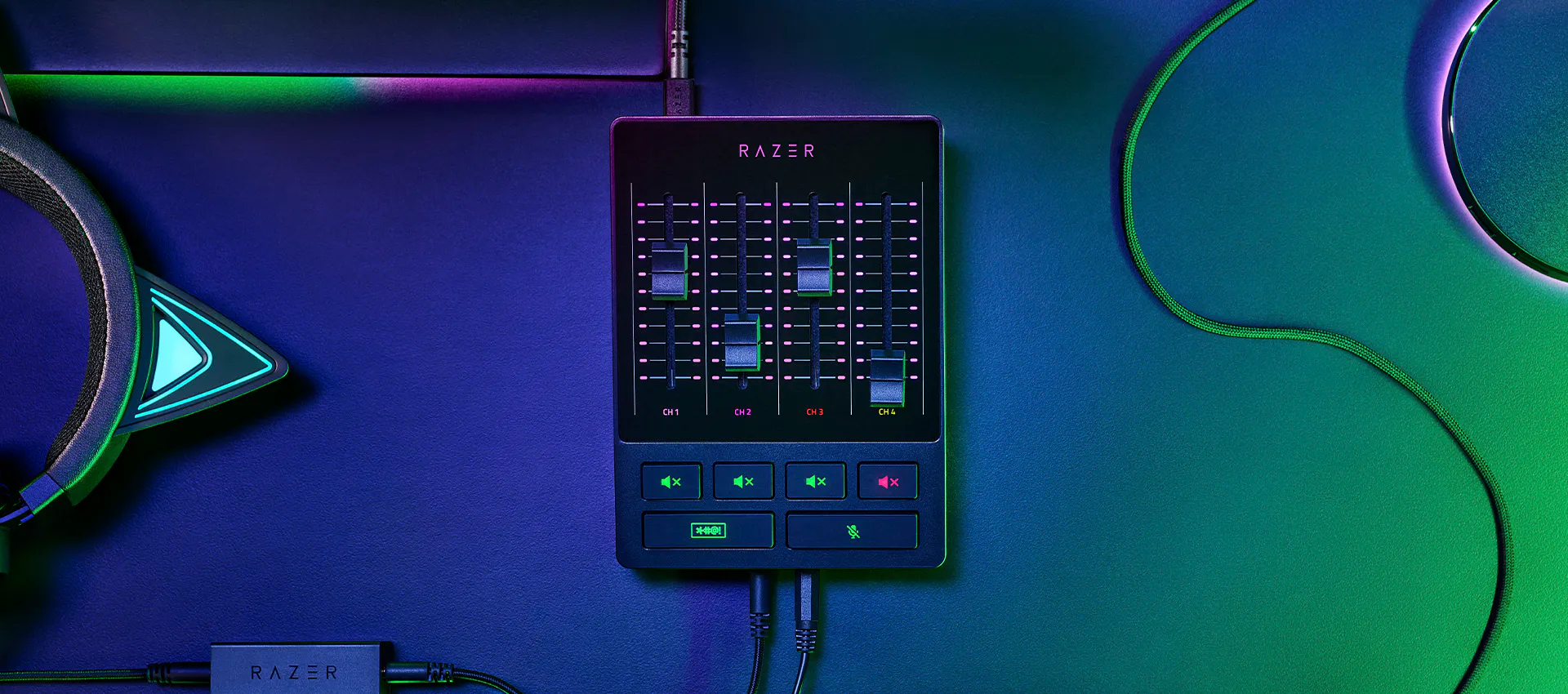
브로드캐스팅과 스트리밍을 위한 사용이 편리한 올인원 디지털 믹서인 Razer 오디오 믹서로 사용자의 셋업에 효율을 더해보세요. 오디오 믹서를 통해 스튜디오 품질의 프로페셔널 오디오를 완벽하게 컨트롤하고 훌륭한 사운드를 구현해 보세요. 또한 더욱 편리한 접근과 사용을 지원합니다.
RAZER 오디오 믹서 appears.
Text appears: RAZER 오디오 믹서
The shot cuts to a more angled view of the mixer.
Various device icons appear around it, before all the icons are pulled together by the mixer.
Text appears: 오디오 컨트롤의 통합
Text appears: 디지털 오디오 믹서
Text appears: Quick, on-the-fly audio control
Cut to a top-down shot of the mixer, which shows off its 4 faders and 4 mute buttons.
Text appears: Via 4개 채널 인터페이스 and mute buttons
A graphic of the mixer’s 4 faders float into view.
As one of the faders moves down, the video’s music lowers in volume.
The fader moves back up and the video’s music returns to normal level.
Text appears: 플러그 앤드 플레이 for 간단한 셋업.
Looking at the bottom side of the mixer, we see two 3.5mm ports and two icons representing a microphone and headset.
The icons float over and disappear over the ports, representing the devices plugging in.
The mixer swivels to its top side to show 5 ports.
5 icons appear one after another and float towards their respective ports to be plugged in, in the order of: XLR in, Line In/Out, Optical In, and Type C.
Text appears: Centralized audio control via Razer Synapse
Screengrabs appear of the software, highlighting its various features.
Text appears: 오디오 믹싱. 커스터마이징 가능한 마이크 설정으. Built-in voice mods.
Text appears: 오디오 컨트롤의 통합.
RAZER 오디오 믹서 appears amongst a streaming setup.
Text appears: RAZER 오디오 믹서.
Razer logo appears.
복잡하고 번거로운 프로세스도 Razer 오디오 믹서와 함께라면 간편하게 사용하고 액세스할 수 있습니다.
스트리밍용 PC 셋업이 단일이든 듀얼이든, Razer 오디오 믹서에는 셋업 비용과 복잡성을 높이는 추가 케이블과 하드웨어가 필요하지 않습니다.
Razer Synapse를 사용하면 타사 프로그램을 여러 개 사용하지 않고 한 곳에서 모든 오디오 믹싱 및 매핑을 수행할 수 있습니다.
한번 구성되면 하드웨어로 완전히 제어되는 믹서로 오디오를 손쉽게 조정할 수 있습니다.
마이크 출력을 위한 1개의 다이렉트 라인과 3개의 다른 채널을 사용해 마이크, 게임, 음악 및 채팅과 시스템 볼륨의 완벽한 믹스를 만들 수 있습니다.
오디오 채널을 개별적으로 음소거하거나 버튼을 길게 눌러 내장된 음성 수정 설정을 활성화합니다.
스트리밍의 열기가 뜨거워지면 즉시 음소거하고 스스로를 절제하여 건전한 콘텐츠를 만드세요.

Razer 오디오 믹서에 대한 Razer 스트리머의 의견과 제작을 간소화하는 방법을 확인해보세요. 여기에서 #RazerStreamer 프로그램을 확인하세요.
Text appears: Slaixgg.
Dialogue: And to that I could give you [expletives], understand?
We open on a streamer talking in an extremely high-pitched tone. He’s humorously bleeped out as he starts ranting with a string of profanities.
We cut to a shot of the RAZER 오디오 믹서 amongst a streaming setup.
Text appears: RAZER 오디오 믹서
A device is plugged in to its Type C port.
Text appears: Mix in. 1.
A device is plugged in to its Line In port.
Text appears: Mix in. 2.
A device is plugged in to its XLR In port.
Text appears: Mix in. 3.
In just three quick connections, the RAZER 오디오 믹서 is ready to stream.
Text appears: Delacroix
A streamer holds the RAZER 오디오 믹서 in his hands and talks about it.
Dialogue: I’m fairly convinced this product will take the market by storm for exactly how easy it is to set it up.
Text appears: Easy to setup.
Dialogue: The sliders are very reactive and insanely accurate.
We cut to a split-screen that shows software on the left and the audio mixer on the right. As the audio mixer’s faders are adjusted, we see the software reflecting those changes accordingly.
Dialogue: With the slider you can manually raise Windows volume to the max and then control everything with the mixer.
Text appears: Control everything.
Shoot zooms in closer to highlight the Razer Audio Mixer’s buttons and faders, which are backlit to ensure they are visible in dark settings.
Dialogue: The effects category has a main focus, the 음성 변조 built-in feature.
Text appears: 음성 변조.
We cut to a screengrab of the 음성 변조 feature being activated on Razer Synapse software.
We cut to our first streamer talking in an extremely high-pitched tone.
Dialogue: Cartoon...chapel.
We cut to our second streamer laughing in an extremely low-pitched, evil tone.
Cut to a third streamer who talks normally.
Text appears: Its_Bitz
Dialogue: Create that better control with your audio, it just makes life so much easier.
Text appears: So much easier.
We cut to a shot of the RAZER 오디오 믹서 amongst a streaming setup.
Text appears: RAZER 오디오 믹서.
Text appears: 오디오 컨트롤의 통합.
Razer logo appears.
믹서는 XLR 마이크를 지원하고 단계별로 0.75dB에서 -12dB~39.7dB까지 조절 가능한 게인의 매우 선명한 저잡음 게인 프리앰프 덕분에 출력을 부스트 할 수 있습니다.

마이크의 전원을 연결하고 PC에 연결한 다음, Razer Synapse를 통해 각 채널에 원하는 프로그램을 할당하기만 하면 믹서를 수 분 만에 실행해 사용할 수 있습니다.
Text appears: RAZER 오디오 믹서. Complete setup guide.
The RAZER 오디오 믹서 sits beside its box, amongst a streaming setup.
Text appears: Step 1: Connect your streaming hardware to the RAZER 오디오 믹서. For single PC streaming setup.
We cut to a shot of the back of the audio mixer, where its numerous ports are visible.
Text appears: Connect the RAZER 오디오 믹서 to your PC using Type A to Type C cable (included).
The mixer’s included Type C cable is connected to the mixer’s corresponding port.
Text appears: Connect your XLR mic to the XLR mic input port. *Activate phantom power if required, check your microphone specifications
An XLR mic cable is connected to the mixer’s corresponding port, before the phantom power button is pressed, which glows orange when turned on.
Text appears: Connect your headset to the headphone port.
A 3.5mm headphone cable is connected to the mixer’s corresponding port.
Text appears: Connect optical cable from the Optical In port on the RAZER 오디오 믹서 to your gaming console. *Only applicable if you are streaming with a gaming console.
An optical cable from a console is connected to the mixer’s corresponding port.
Text appears: Step 1: Connect your streaming hardware to the RAZER 오디오 믹서. For dual PC streaming setup.
Text appears: Connect the 3.5mm aux cable (included) from the Line Out port of the RAZER 오디오 믹서 to the Line In port of your streaming PC.
The mixer’s included 3.5mm aux cable is connected to the mixer’s corresponding port, while the other end of the cable is connected to the corresponding port on a Razer laptop.
Text appears: Use the Ground Loop Isolator (included) to eliminate unwanted noise or hum.
The mixer’s included 3.5mm aux cable is connected to the mixer’s included Ground Loop Isolator.
Text appears: Step 2: Install Razer Synapse and route Windows sound to the RAZER 오디오 믹서
A screengrab of Razer Synapse appears, displaying the ‘streaming’ tab and ‘customize’ sub tab.
Text appears: On your PC, right-click on the sound icon on the system tray and select Open Sound settings.
A mouse navigates to illustrate the step.
Text appears: Set the RAZER 오디오 믹서 as the default Output and Input device.
A mouse selects the RAZER 오디오 믹서 from two separate Output and Input dropdown menus.
Text appears: In your preferred programs, assign your streaming audio to the RAZER 오디오 믹서.
The mouse then clicks on ‘App volume and device preferences’ under ‘Advanced sound capture’, changing to a new screen featuring several programs.
The step is demonstrated as the mouse selects the RAZER 오디오 믹서 for two separate Output and Input dropdown menus for two programs.
Text appears: Discord. Game application.
Text appears: Step 3: Use Razer Synapse to customize and control your streaming audio.
A screengrab of Razer Synapse appears, displaying the ‘streaming’ tab and ‘customize’ sub tab.
Text appears: Route audio output sources and assign applications to RAZER 오디오 믹서 faders.
In the right box, we see a series of dropdown menus labelled Channel 1 to 4, which can be assigned audio input sources such as Mic, Music, Chat, and Game.
The mouse clicks on the ‘mixer’ sub tab, changing to a new screen showing a whole series of digital dials and sliders.
Text appears: Adjust mic settings to your preference.
Text appears: Step 4: Route your RAZER 오디오 믹서 to the streaming software and get streaming!
A hand adjusts the mixer’s faders by sliding them up and down.
Text appears: RAZER 오디오 믹서.
Razer logo appears.
강력한 단일 플랫폼에서 스트리밍 및 마이크 오디오를 완전히 컨트롤합니다.
Razer Synapse를 사용하여 스트림 믹스, 플레이백 믹스 등을 조정하며 믹서의 매핑 가능한 4개 페이더를 넘어서는 다양한 커스터마이징을 즐길 수 있습니다.

Razer Synapse의 EQ, 컴프레서, 노이즈 게이트 설정 등을 활용하여 마이크를 섬세하게 조정할 수 있습니다.
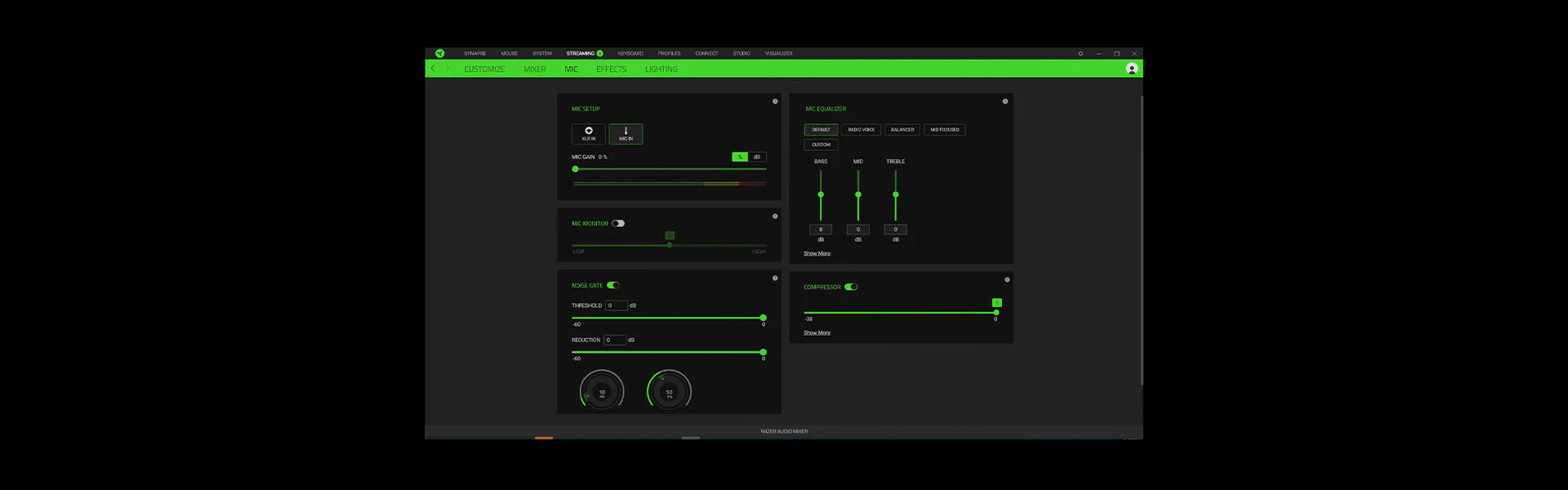
믹서가 모든 오디오를 처리하여 시청자의 이목을 끌도록 음성을 조절하므로 다른 작업을 위해 장비의 리소스를 확보할 수 있습니다.
몬스터, 하이 피치 등의 프리셋 음성 효과를 적용하여 콘텐츠를 더 재미있게 만들 수 있습니다.
프리셋(예: 소규모 공연장) 또는 커스텀 환경 설정을 적용하여 다른 곳에 있는 듯한 음성 사운드를 만들 수 있습니다.
모든 오디오 입력의 음 높이 및 속도를 조절할 수 있습니다.
감지된 모든 음성의 볼륨을 분리 또는 최소화합니다.
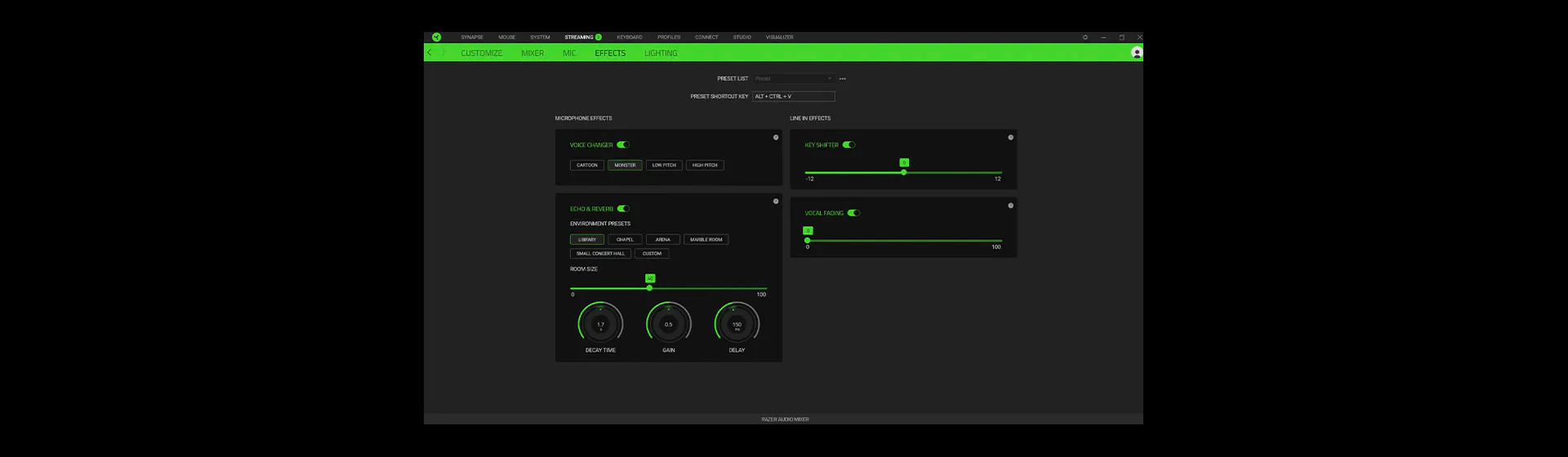
볼륨 레벨을 나타내거나 음소거 상태일 때 Razer 오디오 믹서에 조명이 켜집니다. 1,680만 가지 색상과 다양한 조명 효과를 사용하여 오디오 채널과 작동을 쉽게 식별할 수 있도록 조명을 커스터마이징할 수 있습니다.

여기에서 최대 2년간의 보증을 획득하고 믿을 수 있는 기술 지원에 액세스하세요. RazerStore에서 직접 구매하면 14일 동안 무료로 반품이 가능합니다.

원하는 셋업에 따라 다양한 구성이 가능합니다. Razer 오디오 믹서는 하이브리드 XLR 및 6.35mm, 라인 입력(3.5mm), 라인 출력(3.5mm), 헤드폰 입력(3.5mm), 마이크 입력 포트(3.5mm), 옵티컬 입력 포트를 지원합니다. 추가 정보는 support.razer.com을 방문하세요.
옵티컬 출력 포트가 있는 게이밍 콘솔을 믹서의 옵티컬 입력 포트에 연결할 수 있습니다. 옵티컬 출력 연결이 없는 게임 콘솔(PlayStation 5, Xbox Series X, Xbox Series S)은 믹서의 라인 입력 포트를 통해 게이밍 콘솔을 연결합니다.
XLR 또는 3.5mm 라인 입력 포트를 통해 Razer 오디오 믹서에 모든 마이크를 연결할 수 있습니다.
*3.5mm 라인 입력 포트로 마이크를 연결할 경우 노이즈 게이트 설정 미지원.
Razer 오디오 믹서는 Razer Synapse가 필요하며 Microsoft Windows 10 이상에서 작동합니다(macOS 운영 체제와 호환되지 않음).